General Considerations
Here is a list of settings to consider when setting up your Rocket Broadcaster. Following these guidelines will help to ensure your stream is top notch!
Hardware and Software Requirements
Not all computers are created equal! To ensure the best sound quality and reliable performance when you are streaming, we suggest the following specifications:
- 2 GB of RAM
- Windows 7, or later. Windows 10 recommended.
- 64-bit Windows recommended, but 32-bit is compatible
- Intel Core 2 Duo or AMD FX-4100 greater (2008 or newer)
- A soundcard with WASAPI or WDM-KS drivers
- 2 GB RAM
- 200 MB free disk space
Upload Bandwidth
Upload bandwidth (speed) is an important consideration for reliable streaming. Your minimum required upload speed must be greater than the combined bitrates of all your streams. While you can typically broadcast several streams with 1 Mbps of upload bandwidth, the faster your upload speed, the better. We recommend at least 3 Mbps, to provide adequate bandwidth during network congestion.
Configuring Metadata
Sending complete metadata (artists and title) to your listeners is an important part of any successful radio enterprise.
Not only does it provide important information for your listeners, but in most cases, displaying accurate metadata for copyrighted content is required by music licensing organisations. Your metadata configuration will depend on your setup and which programs you are using in conjunction with Rocket Broadcaster.
Metadata can be configured by clicking Broadcast > Metadata Capture in the menu at the top of Rocket Broadcaster. Read more about configuring metadata.
Audio Levels
The best way to check your stream’s audio levels is to listen to your stream just as your target listeners would, and compare it to other radio streams. Don’t forget to check the volume settings on your own headphones or speakers when listening. Try listening at 60% volume. Don’t have your speakers turned all the way up.
Rocket Broadcaster has a built-in VU meter in the main interface. Ideally, when broadcasting, the bars in the Master VU meter should be as high as possible without hitting the top of the meter during the loudest periods.
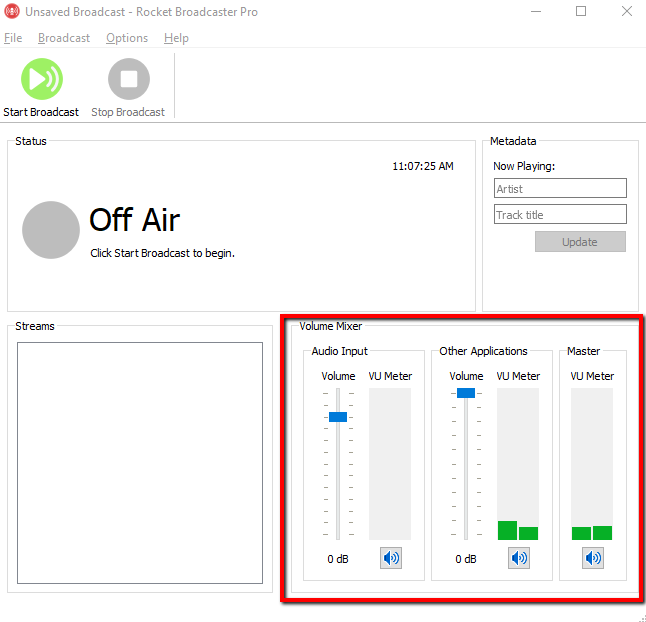
If you find that your stream is sounding a little too quiet or too loud, you can adjust the input levels in the Rocket Broadcaster main interface, by selecting the Volume Mixer > Audio Input and sliding the toggle up, or down.
If you are worried about volume changes between different inputs or tracks, we recommend using a VST plugin for radio mastering. Read more about VST plugins for radio.
This article is part of a series on best practices for running Rocket Broadcaster. Read more about best practices for running Rocket Broadcaster.