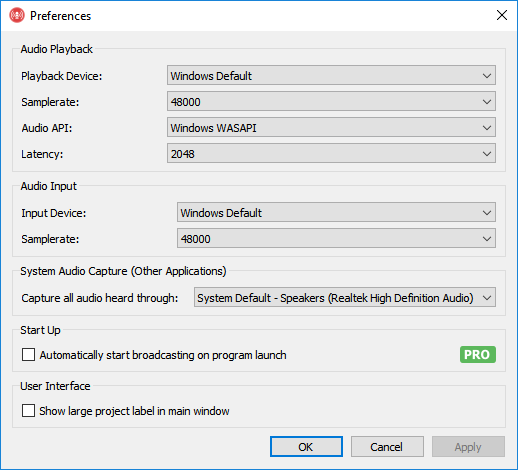Preferences
This page explains the Preferences window in Rocket Broadcaster, which is mainly for configuring your soundcard and audio inputs. You can access these preferences by clicking Options->Preferences in the menu bar at the top of Rocket Broadcaster.
Audio Playback
Playback Device - The clock device that drives the timing of the stream output. For optimal performance, choose the same physical device as your Microphone device below. (In a future release, this device may be used for direct monitoring of the mix.)
Samplerate - The sampling rate that audio will be processed at inside Rocket Broadcaster.
Audio API - The operating system's audio API that is used to access your sound hardware.
Available Audio APIs:
- Windows WASAPI - Offers a good balance of high performance and compatibility. (Default)
- Windows WDM-KS - Allows selection of individual channel pairs for capture. If you have a soundcard with multiple inputs, this option will allow you to choose a specific input channel pair in the Microphone selection box below.
Latency - The audio buffer size (in samples) processed each clock period. (Default: 2048) On very slow CPUs, increasing this can reduce the chance of audio dropouts. Most users should leave this setting unchanged.
Audio Input
Rocket Broadcaster can capture external audio from a microphone device or a soundcard's line-in jack. This section configures that input device.
Input Device - The microphone or line-in device to capture audio from.
Samplerate - The samplerate for the Microphone capture device.
System Audio Capture (Other Applications)
Rocket Broadcaster can capture "what you hear" being played through your speakers or headphones, and encode that to your stream.
Capture all audio heard through - The playback device to siphon audio from. Any audio that is normally played through this device will get captured into the second mixer channel in Rocket.
Start up
Automatically start broadcasting on program launch - This automatically starts broadcasting to your streams when Rocket Broadcaster is launched. (The last broadcast project saved is always automatically loaded.) Enabling this option is recommended if Rocket Broadcaster is running unattended.
User Interface
Show large project label in main window - Displays an easy-to-see label with the project filename in the main window. If you're running multiple Rocket Broadcaster instances, this can make it easier to identify which one is which.