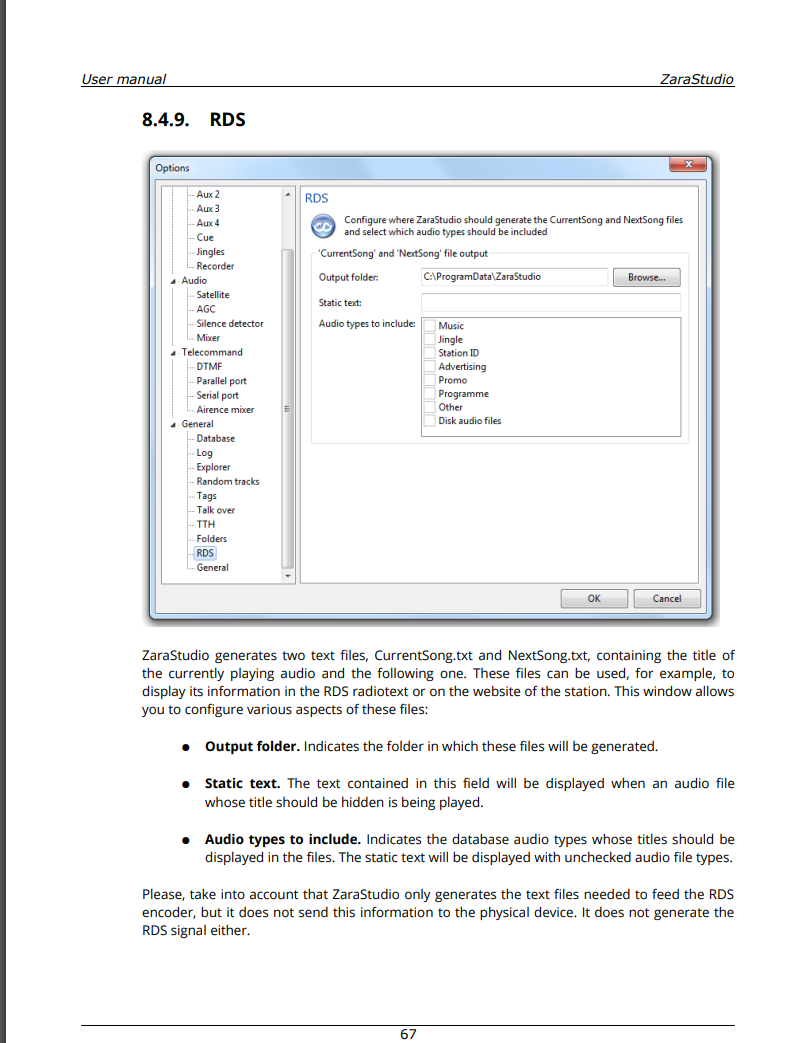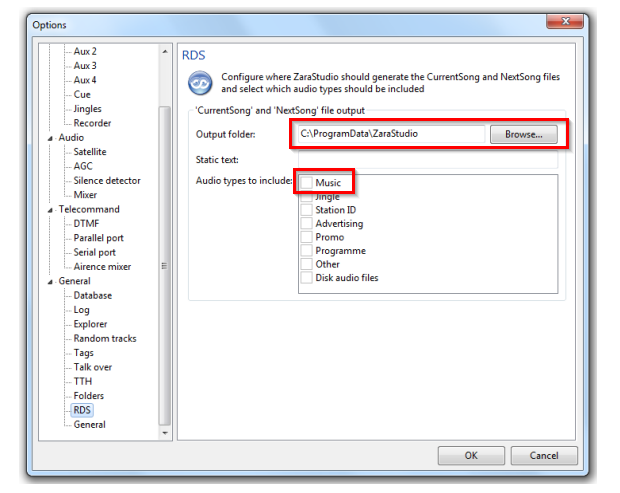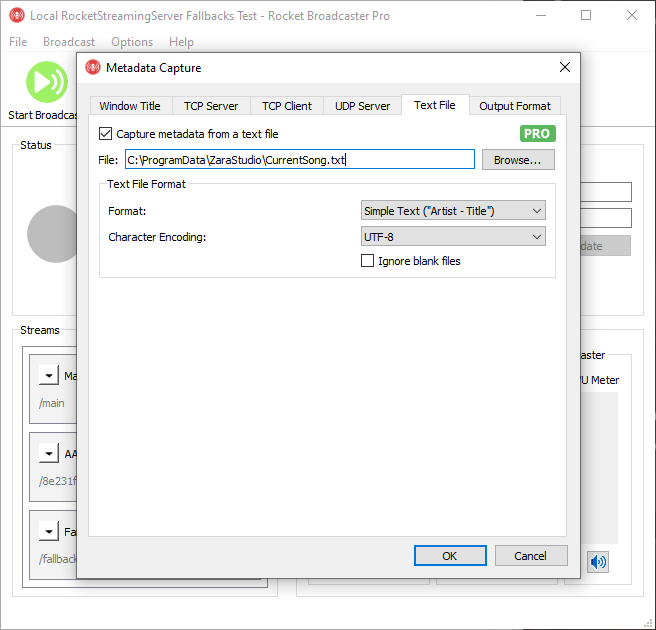How to get Metadata from ZaraStudio into Rocket Broadcaster
Introduction
ZaraStudio can be configured to send metadata to Rocket Broadcaster Pro. The Pro edition of Rocket Broadcaster is required to receive metadata. Rocket Broadcaster can be run on the same PC as ZaraStudio or on another PC.
In this guide, you'll learn how to configure ZaraStudio to send track metadata to Rocket Broadcaster, so your stream can have accurate "Now Playing" metadata for your listeners.
Prerequisites
Before you begin, ensure you have the following:
For this guide, ZaraStudio and Rocket Broadcaster can be installed either on the same PC or on separate PCs.
Step 1 - Configure ZaraStudio
To use metadata capture with ZaraStudio, go into the Options window and configure the "RDS" text file output as described in the manual below:
The following options in ZaraStudio must be configured:
Step 2 - Configure Rocket Broadcaster Pro
Inside the main Rocket Broadcaster window,
- Click Broadcast in the top menu, and select Metadata Capture.
- Click the Text File tab.
- Click the Browse button, and find the
CurrentSong.txtfile that's in your ZaraStudio installation directory, or the "Output folder" for RDS that you configured in ZaraStudio. (By default, it's located atC:\ProgramData\ZaraStudio\CurrentSong.txt) - Make sure the Text File Format setting is set to "Simple Text (Artist - Title)", like in the screenshot below:
- Click OK to save your changes.
Step 3 - Test it
When ZaraStudio starts playing the next track, the metadata should appear in the main Rocket Broadcaster window within a few seconds. This will confirm that Rocket Broadcaster is receiving metadata from ZaraStudio.
Troubleshooting
- If you don't see the metadata update in Rocket Broadcaster, double check that all your settings match this guide.
- Check the Rocket Broadcaster log file for clues. (Help->View Log...)
- Verify that the "Output folder" in Zara Studio is what you remember, and that the path to that file in the "Text File" tab in Rocket Broadcaster is correct.
- Open the
CurrentSong.txtfile in Notepad and verify it contains current and valid metadata, formatted asArtist - Title.