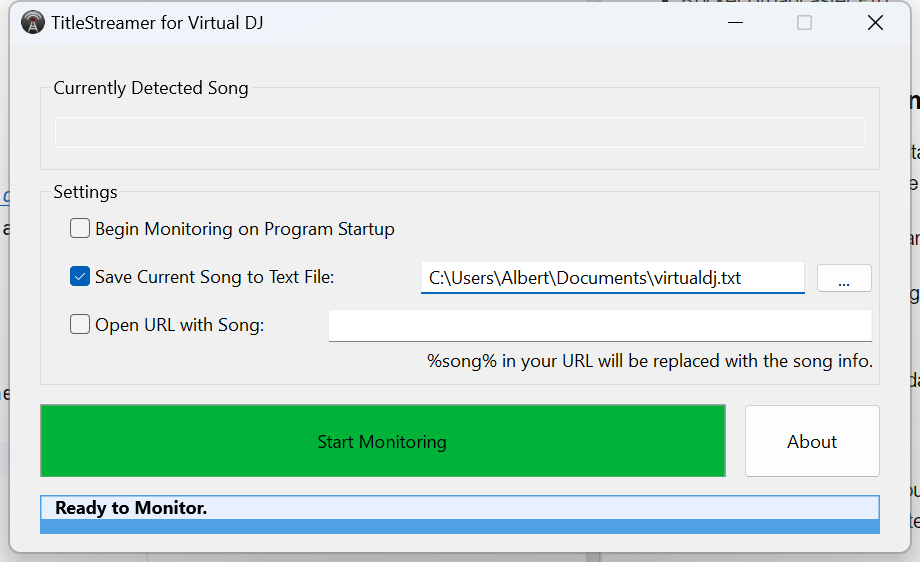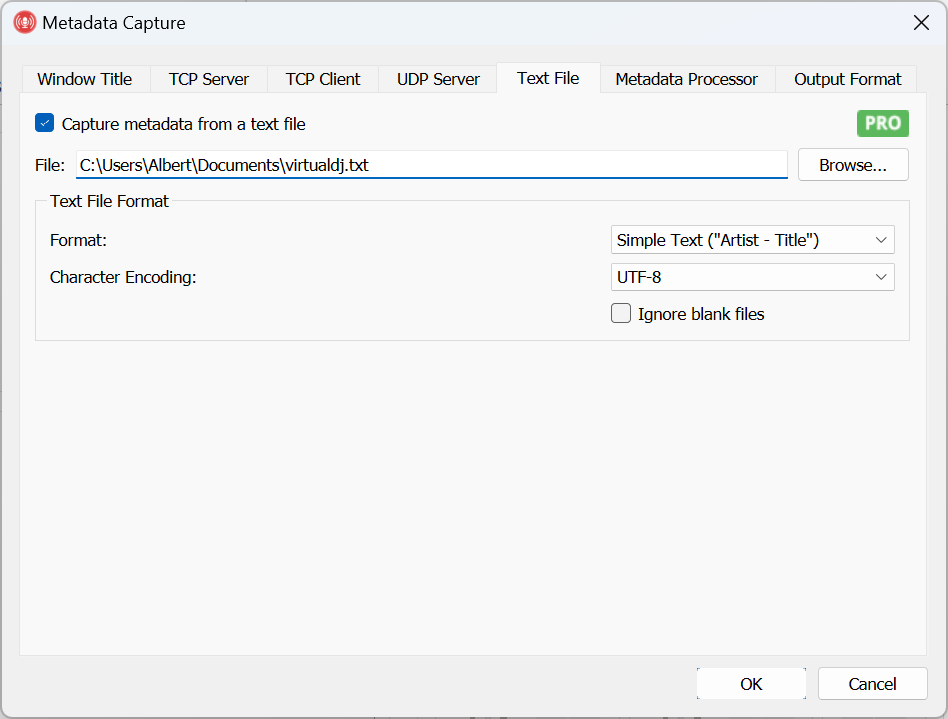How to Capture Metadata from VirtualDJ into Rocket Broadcaster
Prerequisites
- VirtualDJ 2019 or greater
- Rocket Broadcaster Pro
- TitleStreamer for VirtualDJ
Step 1 - Install and Configure TitleStreamer for VirtualDJ
First, we need to download, install, and configure TitleStreamer for VirtualDJ, which is free software that writes the artist/title of the currently playing track to a text file. Download and install the software from the link above.
Once you've installed TitleStreamer for VirtualDJ, run it and follow these steps in TitleStreamer to configure it:
- Enable "Save Current Song to Text File" and click the "..." to choose a convenient text file. Remember the path to the text file, as we'll need this later.
- Ensure VirtualDJ is running, and click "Start Monitoring".
No configuration should be necessary on the VirtualDJ side.
Step 2 - Configure Rocket Broadcaster Pro
Next, we'll configure Rocket Broadcaster Pro to read the metadata text file that VirtualDJ is now writing.
In Rocket Broadcaster Pro:
- Click Broadcast->Metadata Capture in the menu at the top.
- Choose the "Text File" tab
- Enable "Capture metadata from a text file", and choose the path to the text file that TitleStreamer created.
- Ensure the "Format" is "Simple Text (Artist - Title)".
- Click OK to apply your changes.
Rocket Broadcaster should then immediately read the latest Now Playing metadata from Virtual DJ.
Step 3 - Test it
As soon as you complete the Rocket Broadcaster Pro configuration above, you should immediately see metadata from VirtualDJ appear in Rocket Broadcaster under "Now Playing". When VirtualDJ starts playing the next track, you should see this metadata change. The metadata will be automatically sent to your stream(s) as soon as it appears in Rocket Broadcaster.
Troubleshooting
- If you don't see the metadata update in Rocket Broadcaster, double check that all your settings match this guide.
- Check the Rocket Broadcaster log file for clues. (Help->View Log...)
- Manually check the now playing text file and make sure it contains
valid metadata and looks like
artist - title. If it's blank or the formatting is incorrect, try checking the TitleStreamer for VirtualDJ configuration.
Last updated: July 31, 2024