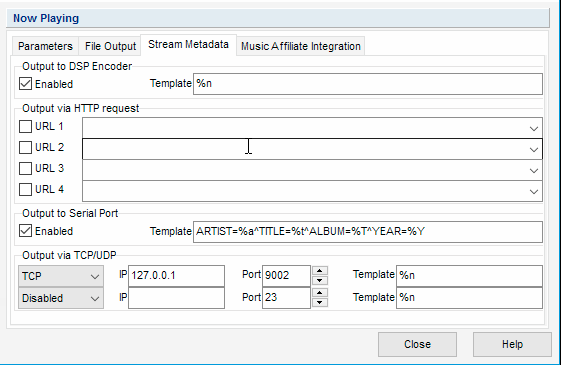How to get Metadata from StationPlaylist into Rocket Broadcaster
Introduction
StationPlaylist can be configured to send metadata to Rocket Broadcaster Pro. The Pro edition of Rocket Broadcaster is required to receive metadata. Rocket Broadcaster can be run on the same PC as StationPlaylist or on another PC.
In this guide, you'll learn how to configure StationPlaylist to send track metadata to Rocket Broadcaster, so your stream can have accurate "Now Playing" metadata for your listeners.
Prerequisites
Before you begin, ensure you have the following:
For this guide, StationPlaylist and Rocket Broadcaster can be installed either on the same PC or on separate PCs.
Step 1 - Configure StationPlaylist
Inside StationPlaylist's "Now Playing" options, you need to configure "Output via TCP/UDP" with the following settings:
TCP
IP: 127.0.0.1
Port: 9002
Template: %n
If you are running Rocket Broadcaster on a different PC from StationPlaylist, replace 127.0.0.1 with the IP of the other PC.
Step 2 - Configure Rocket Broadcaster Pro
Inside the main Rocket Broadcaster window:
- Click on Broadcast->Metadata Capture in the menu at the top.
- Click the "TCP Server" tab.
- Check "Allow other applications to update your metadata over TCP"
- Ensure the port is set to 9002.
- Ensure the Format is "Simple Text (Artist - Title)".
- Click OK to save the settings.
Step 3 - Test it
When StationPlaylist plays the next track, the metadata should immediately appear in the main Rocket Broadcaster window and be passed through to your stream(s).
Troubleshooting
- If you don't see the metadata update in Rocket Broadcaster, double check that all your settings match this guide.
- Check the Rocket Broadcaster log file for clues. (Help->View Log...)
- Verify that you have the IP and ports entered correctly.