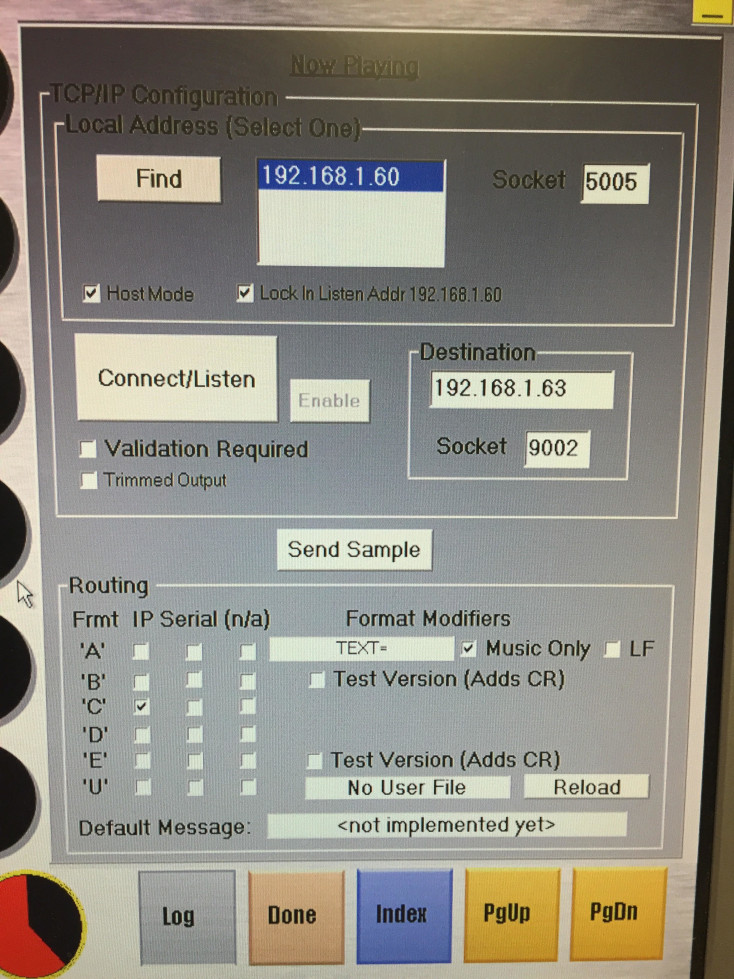How to get Metadata from SS32 into Rocket Broadcaster
Introduction
Scott Studios SS32 is an older radio automation suite that's still used by some radio broadcasters. Rocket Broadcaster can be run alongside SS32 or on another PC as an online streaming encoder.
In this guide, you'll learn how to configure SS32 to allow Rocket Broadcaster to fetch live metadata from it, so your online streams can have accurate "Now Playing" metadata for your listeners.
Prerequisites
Before you begin, ensure you have the following:
- Rocket Broadcaster Pro
- Scott Studios SS32
We recommend Rocket Broadcaster Pro be installed on a separate PC from SS32, although it's not required as long as your PC meets the minimum system requirements.
Step 1 - Configure SS32
- In SS32, click on Optns in the bottom-right corner of the screen, then Configuration.
- A "Configuration Index Page" screen will appear. Click "NowPlay".
- The "Now Playing" configuration screen should appear.
- Configure the screen as follows:
- Under Local Address:
- Host Mode: Checked
- Lock In Listen Addr: Checked
- Socket: 5005
- Click the Enable button, so that it becomes greyed out as in the photo below.
- Under Routing:
- Check "C" in the IP column.
- Check "Music only"
- Under Local Address:
- Click Done to apply your changes.
Here's a screenshot of how your "Now Playing" settings screen should look:
Note that with the "Music only" option enable, SS32 will only publish metadata for tracks that belong to carts which are categorized as "Music". Check your cart/category settings to make sure all your music tracks are categorized correctly.
Step 2 - Enable TCP Client in Rocket Broadcaster
Next, we need to configure Rocket Broadcaster to connect to SS32 to fetch metadata.
In the Rocket Broadcaster window:
- Click Broadcast in the top menu, and select Metadata Capture.
- Click the TCP Client tab.
- Check "Connect to another application over TCP to receive metadata".
- Enter the Server Hostname or IP of the PC running SS32. If it's the same
PC as Rocket is running on, enter
127.0.0.1. - Ensure the port is set to 5005.
- Beside Format, select SS32 (Format C).
- Click OK to save your changes.
Rocket Broadcaster is now configured to connect to SS32 to receive metadata updates for your stream.
Step 3 - Check it
SS32 should start sending metadata to Rocket Broadcaster as soon as the next track begins. In the Rocket Broadcaster window, the metadata shown under Now Playing will update as soon as metadata is received, and is immediately inserted into your online streams. If you see it update, it's working successfully and your configuration is complete.
Finally, make sure any other encoder is off or disabled (such as SecureNet). SS32 only allows one application to connect to get metadata, so this will not work correctly if both Rocket Broadcaster and another encoder are attempting to obtain metadata simultaneously.
Troubleshooting
- If you don't see the metadata update in Rocket Broadcaster, double check that all your settings match this guide.
- Check the Rocket Broadcaster log file for clues. (Help->View Log...) If Rocket was unable to connect to SS32, there will be an error in the log. Any metadata received is logged. The status of the TCP client connection in the log will be visible which will tell you whether it's connected.
- Double check your settings in SS32, including ensuring the "Validation Required" setting is off.
- Double check your category settings in SS32, and make sure your carts containing music have the "Music" category on them.