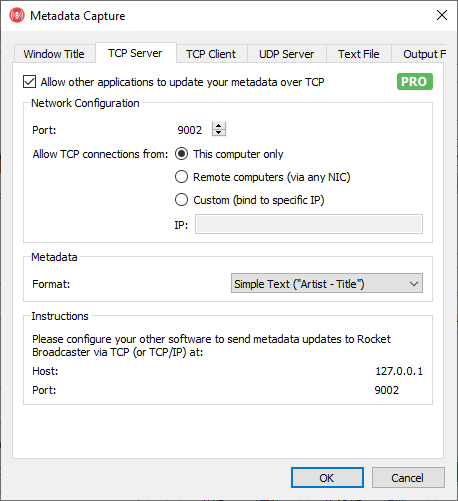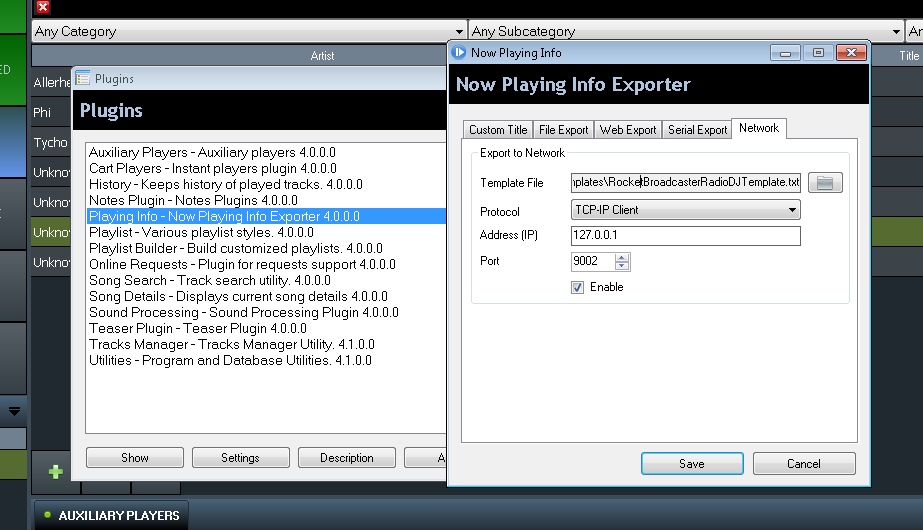How to get Metadata from RadioDJ into Rocket Broadcaster
Introduction
RadioDJ is free radio automation software used that's popular with the internet radio community. Rocket Broadcaster can be run alongside RadioDJ or on another PC as flexible streaming encoder.
In this guide, you'll learn how to configure RadioDJ to send track metadata to Rocket Broadcaster, so your stream can have accurate "Now Playing" metadata for your listeners.
Prerequisites
Before you begin, ensure you have the following:
- Rocket Broadcaster Pro
- RadioDJ 2.0 or greater
- Download this metadata template for RadioDJ
For this guide, RadioDJ and Rocket Broadcaster can be installed either on the same PC or on separate PCs.
Step 1 - Enable TCP Metadata in Rocket Broadcaster
First, we need to configure a couple of settings inside Rocket Broadcaster before it can receive metadata from RadioDJ.
In the Rocket Broadcaster window:
- Click Broadcast in the top menu, and select Metadata Capture.
- Click the TCP Server tab.
- Check "Allow other applications to update your metadata over TCP".
- Ensure the port is set to 9002.
- If RadioDJ is running on a different PC, change Allow TCP connections from to Remote computers (via any NIC)
- Beside Format, select Simple Text ("Artist - Title").
- Click OK to save your changes.
Rocket Broadcaster is now configured to let other applications update your stream metadata. In the next step, you'll configure RadioDJ to connect to Rocket and send those metadata updates.
Step 2 - Configure RadioDJ
- In RadioDJ, click on Options, then Plugins, then double-click on "Playing Info - Now Playing Info Exporter".
- A "Now Playing Info" window will appear. Click on the "Network" tab of that.
- Select the template file you downloaded from the prerequisites in the Network tab. (RocketBroadcasterRadioDJTemplate.txt)
-
Configure the other settings in this window as follows:
Protocol: TCP/IP Address (IP): 127.0.0.1 Port: 9002 Enable: checked -
Click Save when to apply your changes.
(Note: If Rocket Broadcaster is running on a separate PC, use the IP address of that PC instead.)
Step 3 - Check it
RadioDJ should start sending metadata to Rocket Broadcaster as soon as the next track begins. In the Rocket Broadcaster window, the metadata shown under Now Playing will update as soon as metadata is received, and is immediately inserted into your online streams. If you see it update, it's working successfully and your configuration is complete.
Troubleshooting
- If you don't see the metadata update in Rocket Broadcaster, double check that all your settings match this guide.
- Check the Rocket Broadcaster log file for clues. (Help->View Log...)
- Verify that you have selected the correct template file in RadioDJ.