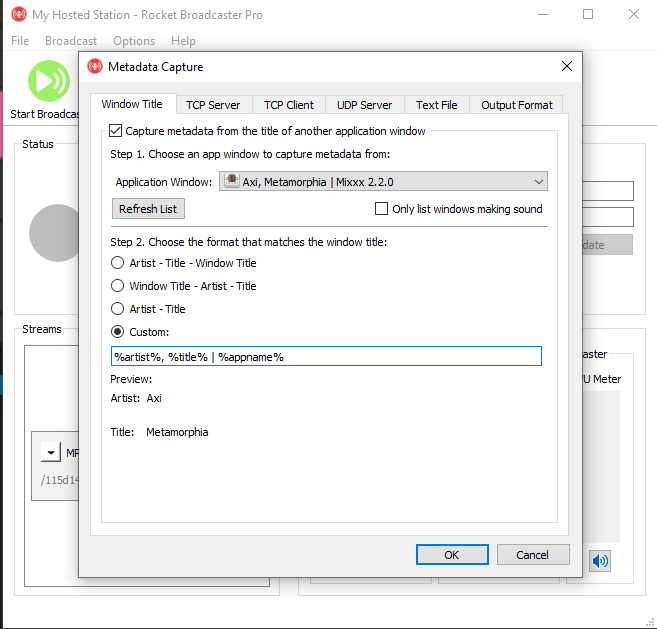How to get Metadata from Mixxx into Rocket Broadcaster
Introduction
Mixxx is free, open source DJ software for amateurs and pro DJs alike. It features an extremely powerful set of features including 4 deck mixing, a comprehensive library with tagging, Auto DJ, sampler decks, timecode vinyl control, and more. Rocket Broadcaster can be run alongside Mixxx, as a more flexible streaming audio encoder. Rocket Broadcaster offers more comprehensive streaming audio features than the Internet Broadcasting options available in Mixxx.
In this guide, you'll learn how to configure Mixxx to send track metadata to Rocket Broadcaster, so your streams can have accurate "Now Playing" metadata for your listeners.
Prerequisites
Before you begin, ensure you have the following:
- Rocket Broadcaster (Free or Pro)
- Mixxx 2.1 or greater
For this guide, ensure that Mixxx and Rocket Broadcaster are installed on the same computer.
Configure Rocket Broadcaster
To ingest metadata from Mixxx, "Window Title" metadata capture in Rocket Broadcaster must be enabled:
- In the menu at the top of Rocket Broadcaster, click Broadcast->Metadata Capture...
- Enable "Capture metadata from the title of another application window"
- Start playing a track in Mixxx. This is important because the metadata only appears when a song is playing.
- Beside "Application Window", select the Mixxx window where you see the metadata. There might be several "Mixxx" windows, so make sure you choose the one where the track metadata appears. If you don't see it, uncheck "Only list windows making sound".
-
Lower down, check the "Custom" box, and enter this text below it:
%artist%, %title% | %appname% -
As soon as that is done, the metadata should appear under "Preview", then click OK.
Here's what your Metadata capture window should look like:
Test it
When you start playing a new track in Mixxx, you should see the metadata appear in the Rocket Broadcaster window under "Now Playing". If you are mixing between two tracks in Mixxx, the metadata will appear once the crossfader has passed the middle. There may be a slight delay when Mixxx updates the metadata during a crossfade, to avoid having the metadata flap back and forth rapidly.
Troubleshooting
- If you don't see the metadata update in Rocket Broadcaster, double check that all your settings match this guide.
- Check that you can see the metadata in the "Metadata Capture" window, in the "Window Title" tab.
- Double check that the "Custom" format is enabled and is correct.